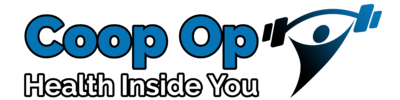In the world of photography, consistency is key. Whether you’re a professional photographer or an enthusiastic hobbyist, having a consistent editing style can make your work stand out and give it a cohesive look. One of the best ways to achieve this is by using photography presets. In this blog post, we’ll explore how to create and use presets to streamline your editing process and ensure that your photos maintain a unified aesthetic.
What Are Photography Presets?
Photography presets are predefined settings that adjust the exposure, contrast, color balance, and other aspects of a photo. They are essentially a way to apply a specific style or look to your images quickly and efficiently. Presets can be applied to a single photo or batch-edited across multiple images, making them a powerful tool for achieving consistency.
Why Use Presets?
- Efficiency: Presets save time by automating repetitive adjustments. Instead of manually tweaking each photo, you can apply a preset with a single click.
- Consistency: Presets help maintain a uniform look across all your photos, which is especially important for building a recognizable brand or style.
- Learning Tool: By experimenting with presets, you can learn more about how different adjustments affect your images and improve your editing skills.
How to Create Your Own Presets
Creating your own presets can be a fun and rewarding process. Here’s a step-by-step guide to help you get started:
1. Choose Your Editing Software
Most popular photo editing software, like Adobe Lightroom, Adobe Photoshop, and Capture One, supports presets. For this guide, we’ll focus on Adobe Lightroom, as it’s widely used and user-friendly.
2. Import Your Photos
Start by importing a selection of photos into Lightroom that you want to edit. It’s a good idea to choose a variety of images to ensure your preset works well across different lighting conditions and subjects.
3. Edit Your First Photo
Begin by editing one of your photos to achieve the look you want. Adjust settings like exposure, contrast, highlights, shadows, white balance, and color grading. Take your time to refine the edits until you’re happy with the result.
4. Create a New Preset
Once you’re satisfied with the edits, save these settings as a preset:
- Navigate to the Develop Module: In Lightroom, go to the Develop module where you’ve edited your photo.
- Save the Preset: On the left side of the Develop panel, find the Presets section and click the “+” button to create a new preset.
- Name Your Preset: Give your preset a descriptive name that reflects the style or look you’ve created. You can also organize presets into groups for better management.
- Select Settings to Include: Choose which settings you want to include in your preset. Typically, you’ll want to include basic adjustments, tone curve, and color grading, but you can exclude settings like crop and local adjustments if they’re specific to individual photos.
5. Apply Your Preset
Apply your new preset to other photos to see how it performs. You may need to make minor adjustments depending on the image’s original conditions. Fine-tuning is often necessary to get the best results.

Using Presets for Batch Editing
One of the biggest advantages of presets is the ability to apply them to multiple photos simultaneously:
1. Select Your Photos
In the Library module of Lightroom, select the photos you want to edit. You can select multiple images by holding down the Shift key or Ctrl/Cmd key while clicking on them.
2. Apply the Preset
With your photos selected, go to the Develop module and apply your preset. Lightroom will automatically apply the preset settings to all selected images.
3. Adjust as Needed
After applying the preset, review each photo to ensure they all look consistent. Make any necessary adjustments to individual images to account for differences in lighting and exposure.
Tips for Creating Effective Presets
- Start Simple: Begin with basic adjustments and build your way up. Complex presets can be difficult to apply consistently.
- Consider Your Workflow: Think about how you want to use your presets in your overall editing workflow. Create presets for different types of photos (e.g., portraits, landscapes, black and white) to suit various needs.
- Test Across Different Photos: Ensure your preset works well with different lighting conditions and subjects. This helps maintain versatility and consistency.
- Update Regularly: As your style evolves, revisit and update your presets to reflect your current preferences.
Where to Find Presets
If you’re short on time or want to explore different styles, there are plenty of preset options available for purchase or download online. Many photographers and designers offer preset packs that you can use as-is or customize to fit your style. If you want to learn more about band photography, you can visit their page to learn more.
Conclusion
Creating and using photography presets is a fantastic way to streamline your editing process and achieve a consistent look across your work. By following the steps outlined in this guide, you can develop your own presets that reflect your unique style and enhance the efficiency of your workflow. Whether you’re a seasoned professional or just starting out, presets can be a valuable addition to your photography toolkit.
So, dive into your editing software, experiment with different settings, and start creating presets that will make your photos stand out with a cohesive and professional look.